Hubspot
HubSpot Requirements
- A Scarf account with an Organization set-up and an active Premium Subscription.
- A HubSpot instance.
Required Permissions
- Scarf:
- Owner or Admin Permissions
- HubSpot:
- Account with Super Admin permissions
Implementation Process
Creation of a Scarf Application in HubSpot
The Scarf integration to HubSpot is a Private App.
-
Login to HubSpot as a user with App Marketplace and Developer tools permissions
-
Navigate to your
Settingsby clicking the gear icon on the top right. -
In the left sidebar, click on
Integrations-> then clickPrivate apps-> and selectCreate a private app.

- Provide a name for your application such as “Scarf Connection”, optionally enter a Description such as “Scarf Connection to import usage analytics”.

- Navigate to the
Scopestab and configure the desired scopes for the integration.

| Scope Area | Scope Name | Required | Explanation |
|---|---|---|---|
| CRM | crm.objects.companies.read |
Yes | Required for Scarf to read company objects |
| CRM | crm.objects.companies.write |
No | Required for Scarf to Create or Update Companies |
| CRM | crm.objects.contacts.read |
Yes | Required for Scarf to read company objects |
| CRM | crm.objects.owners.read |
Yes | Required for Scarf to read company objects |
| Other | sales-email-read |
Yes | Required for Scarf to read company objects |
-
Click the
Create Appbutton in the top right. -
Copy the API token presented and make note of it for the Connection and Authentication step below.

Connection and Authentication
-
Login to Scarf as a user with Owner or Admin permissions.
-
Navigate to
Organization Settings->Integrations.

- Select
Connect CRM Instance, confirm you want to sync companies and clickFinish linking CRM.

- Click
HubSpotfrom theSelect integrationmenu.

- Review the presented data permissions, and click
Next.

- When prompted enter your HubSpot Company ID, and click
Next.

- You will now be prompted to enter the API Key generated in the Scarf Application stage, if required this can be retrieved from the
Private App Settingspage.
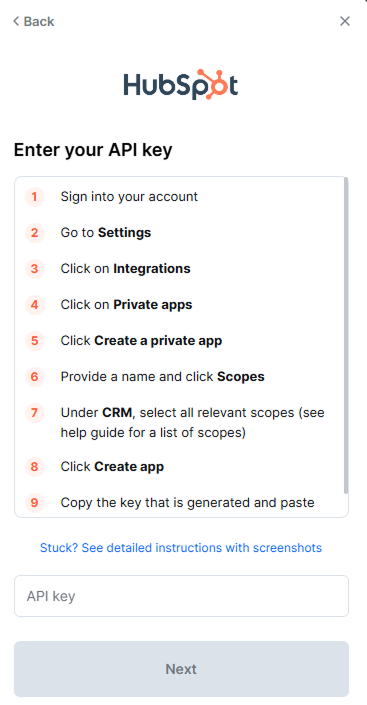
- Click
Nextand Scarf is now connected to your HubSpot instance.
Scarf Field Configuration
The HubSpot connection allows you to pair Scarf Surfaced Companies with Account records in HubSpot, and optionally to create new Account records when Company Matches are surfaced. In addition to account records, Scarf will attempt to publish metrics to the HubSpot Account record if a matching Field is found on the account. If no matching Fields are found on an Account Object, Scarf will not update the record. The Fields Scarf will attempt to publish are enumerated here:
| Property Label (suggested) | Internal Name (required) | Object Type | Description |
|---|---|---|---|
| Scarf Company | scarf_company_name |
string | Company Name as determined by Scarf Enrichment |
| Scarf Domain | scarf_company_domain |
string | Primary Internet Domain of the Company |
| Scarf First Seen | scarf_first_seen |
date | Date of First Event Scarf observed attributed to this Company |
| Scarf Last Seen | scarf_last_seen |
date | Date of most recent Event Scarf observed attributed to this Company |
| Scarf Funnel Stage | scarf_funnel_stage |
string | Current Adoption Funnel Stage of the Company |
| Scarf Total Events | scarf_total_events_last_30_days |
number | Total observed events in the last 30 days |
| Scarf Total Uniques | scarf_total_unique_sources_last_30_days |
number | Unique observed Event Sources (endpoints) in the last 30 days |
| Scarf Events MoM | scarf_total_events_mom |
number | Change in Total Events over the previous Month |
| Scarf Events WoW | scarf_total_events_wow |
number | Change in Total Events over the previous Week |
| Scarf Sources MoM | scarf_total_unique_sources_mom |
number | Change in Unique Sources over the previous Month |
| Scarf Sources WoW | scarf_total_unique_sources_wow |
number | Change in Unique Sources over the Previous Week |
Create Scarf data fields in HubSpot
If present and if Write scope has been granted, Scarf will update HubSpot Company records with Scarf custom properties.
While logged in as a user with Edit property settings permissions:
-
In your HubSpot account, click the
Settingsicon in the top navigation bar. -
In the left sidebar menu, navigate to
Properties. -
Click the
Select an objectdropdown menu, then selectCompany properties.

- Create a
Property Labelfor each of the fields described above, as desired.

Synchronization Frequency
Scarf currently synchronizes with your CRM nightly. The duration of the sync is dependent on the volume of records paired. Manual Company matches are queued for the next nightly sync.
Configuring the Connection
Once the CRM connection has been initialized, the Integrations menu will add three configuration options:
Enable Scarf to connect Insights to this CRM Toggling this to off will temporarily disable the CRM integration. While off no reading or writing will be attempted.
Auto-match to known Accounts from Scarf With the integration enabled, you have the option to set Scarf to to use text pattern matching to pair existing CRM Accounts with surfaced Scarf Companies. If the setting is off then all mapping will be performed manually.
Automatically create new Accounts in your CRM With the integration enabled, you also have the option to set Scarf to attempt to create a new Account record in your CRM when the sync process encounters a Company without a match in the CRM. This will include historical matches as well as any newly surfaced companies.

NOTE: By default, all options will be turned on except for Auto-Sync, which will be off. Since Auto-Sync automatically creates records, it is disabled by default to prevent unintended data updates. Users can enable it manually once they have reviewed their setup.